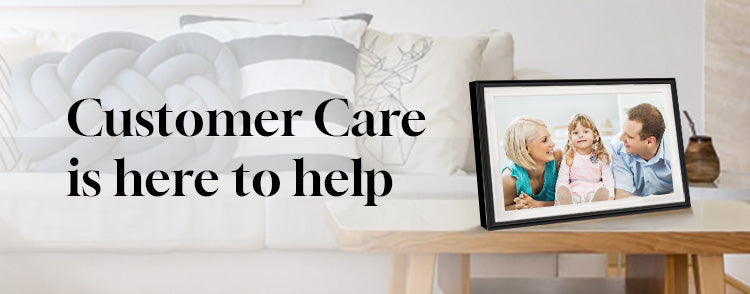When you turn on your smart display for the first time, here is the quickest way to start it.
We suggest that you register a google account especially for the smart display. Then you can follow the steps for the quickest start up:
Click "Get Started" on the welcome page. if you need other version of language, click here and choose the language you need.
Select "Set up offline" at the right bottom of the screen and click “Continue”.
Set the date and time based on your time zone and click "Next".
Select the applicable Google Terms of Service and click "Accept".
When you see the main interface of your smart display, click "Settings", select "Network & Internet" and connect to the Internet.
Slide down on the left side of the screen and move to "Google", log into your Google account and enjoy your smart display.
It is free to install apps you like on Changing Smart Display. You can find Google Play on the main interface, just log in your Google account, find the app you want and install.
Once the app is successfully installed, you can find it in the “APPS” of the main interface. If you want to uninstall an app, go to Google Play, search for it and click “Uninstall”.
As for the apps that is pre-installed, for example, Netflix. Here is the way to disable it.
Click “Settings” on the main interface. Click “Apps” and choose “See all apps”. Click here and search for “Netflix”. Click “Disable” and the app won’t be shown under the area called APPS on the main interface.
If you want to stop the apps that is already on the main interface, here is the way to do it. Take Spotify for an example. Click “Settings”. Click “Apps” and choose “See all apps”. Click here and search for “Spotify”. Click “Disable”. The main interface could not be modified but when you tab the “Spotify” button on the main interface, the app would not start.
To restored the apps you just disabled, please follow these steps.
Upgrade to the latest system, download and manage apps with Google Play.
How to upgrade: Settings-System-System update
To ensure a smooth user experience, it is not recommended to install too many apps on the Smart Display.
Thank you for your purchase. We hope you are happy with your purchase. However, if you are not completely satisfied with your purchase for any reason, you may return it to us for a full refund or an exchange. Please see below for more information on our return policy.
Return & Exchange Conditions
Items returned without authorization will not be accepted.
Items must be returned within 30 days after you receive them.
All items must be in the same condition that you received it, unworn or unused, with tags, and in its original packaging.
You’ll also need the receipt or proof of purchase.
When returning or exchanging items, customers must use a shipping method providing tracking information.
Non-returnable items:
Damage/Lost caused by customers is non-refundable.
General Return Process
Initiate a return:Please email us athelp@changingtouch.comwith photos and/or videos of the items and let us know your order number. Our customer service staff will determine the eligibility for your return request within 3 business days.
Ship the item back:If your return is accepted, we’ll send you the return address, as well as instructions on how and where to send your package. (Note: Items returned without authorization will not be accepted). We recommend that you send your return/exchange using a shipping method that provides tracking information as well as a signature, because we will not be responsible for lost return/exchange.
Refund or exchange:When we receive your return/exchange, we will inspect the item within 3-5 working days and then provide a replacement for an exchange or issue a refund. No restocking fee will be charged to consumers for the return of a product.
Refunds (if applicable)
After receiving your return and inspecting the condition of your item, we will process your return or exchange, which might take around seven (7) days. Refunds may take 1-2 billing cycles to appear on your credit card statement depending on your credit card company. We will notify you by email when your return has been processed.
Late or missing refunds (if applicable)
If you haven’t received a refund after seven (7) days, kindly check your bank account first to see if there is any notification of a failed refund.
If you paid by credit card, kindly contact your credit card company. Sometimes it will be delayed due to unknown reasons and take more time before your refund is officially posted.
If you paid by bank account, kindly contact your bank first. Normally, there is a processing time before a refund is posted.
If you’ve done all of this and you still have not received your refund yet, please contact us athelp@changingtouch.com.
Return Shipping Cost
Return shipping will be paid by Changingtouch. Once returns are received and accepted, refunds and return shipping costs (if any) will be processed to the customer’s original payment method. We will notify you once this has been completed through email.
If you have any questions concerning our return policy, please contact us at:help@changingtouch.com