1. Click “settings” on the main interface. Search for “screen attention” and tab.
2. Choose the time for automatic locks creen that you want. Or choose “never” so that your smart display will never automatically lock screen.
1. Go to Settings - Roll down to the bottom and choose "Apps"
2. Choose "Calendar" - Tab "Calendar Accounts"
3. Tab "Add Account" - Choose "Google"-Sign in your Google Account
4. Allow full access to Gmail
5. Go back to the page for setting calendar
6. Roll down and choose “Sync”
7. Choose All Events
8. Go back and choose “Default Calendar”
9. Choose the Gmail account
10. Open iPhone calendar - Add a new event
11. Click the original event and go to the detail page of this event.
12. Click “Calendar”and choose the Gmail account. Later this event will be shown on Google Calendar.
13. We suggest that you can manually change the original events around this week or this month. The new added event will be synchronized automatically after you finished step1-step10.
You will find that in the option named “Calendar”, it shows your Google account. These means the new added event will be synchronized to your google account.However, the original events that is already in iPhone calendar before you add a Gmail account will not be synchronized.
When you turn on your smart display for the first time, here is the quickest way to start it.
We suggest that you register a google account especially for the smart display. Then you can follow the steps for the quickest start up:
Click "Get Started" on the welcome page. if you need other version of language, click here and choose the language you need.
Select "Set up offline" at the right bottom of the screen and click “Continue”.
Set the date and time based on your time zone and click "Next".
Select the applicable Google Terms of Service and click "Accept".
When you see the main interface of your smart display, click "Settings", select "Network & Internet" and connect to the Internet.
Slide down on the left side of the screen and move to "Google", log into your Google account and enjoy your smart display.
It is free to install apps you like on Changing Smart Display. You can find Google Play on the main interface, just log in your Google account, find the app you want and install.
Once the app is successfully installed, you can find it in the “APPS” of the main interface.
If you want to uninstall an app, go to Google Play, search for it and click “Uninstall”.
As for the apps that is pre-installed, for example, Netflix. Here is the way to disable it.
Click “Settings” on the main interface. Click “Apps” and choose “See all apps”. Click here and search for “Netflix”. Click “Disable” and the app won’t be shown under the area called APPS on the main interface.
If you want to stop the apps that is already on the main interface, here is the way to do it. Take Spotify for an example. Click “Settings”. Click “Apps” and choose “See all apps”. Click here and search for “Spotify”. Click “Disable”. The main interface could not be modified but when you tab the “Spotify” button on the main interface, the app would not start.
To restored the apps you just disabled, please follow these steps.
To ensure a smooth user experience, it is not recommended to install too many apps on the Smart Display.
Google Photos is an app designed to manage all photos in your Google account. If you log into your phone's Google account on a Smart Display and enable automatic backup, all photos from your phone will be uploaded to the Google Cloudautomatically. Deleting or editing a photo on the Smart Display is equivalent to deleting or editing it in Google Photos on your phone.The following steps for using Google Photos on the Smart Display are strongly recommended:
1. Sign up for a new Google account and log inCreate a new Google account just for the smart display.
2. Download and sign into the Google Photos appDownload the Google Photos app onto your smartphone, allow full access to photos, and sign in with your personal Google account.
3. Select photos for displayOn your smartphone, select the photos you want to display on the Smart Display and tap "Share."
4. Share photos based on device type For iPhone users: Select the Google account you logged into on the smart display or search for it within the Google Photos app.For Android phone users: Tap "Send in photos" and select the Google account you logged into on the smart display.
5.Confirm and save photosPress "Send" on your smartphone, and a red indicator will appear on the "Share" button of Google Photos on the Smart Display. Click it to save the newly received photos.
Logging Into the Same Google Account
If you insist on logging into the Smart Display's Google account using the same account as your phone, here are two other methods:
1. Preserve privacy and control displayed content Download the Google Photos app onto your smartphone.Allow full access to photos on your smartphone and sign in with your personal Google account.Tap your avatar on the Smart Display; turn off backup functionality (backup should be "OFF" on your smartphone and "ON" on the Smart Display).Create a new album by tapping "+" and add photos you want to display. The photos will sync to the Smart Display after some time, while others remain on your phone.
2.Exclusive use of Smart DisplayIf you plan to keep the Smart Display for personal use only:Download the Google Photos app onto your smartphone.Keep backup functionality turned on so thatall photos on your smartphone are uploaded to Google Cloud and displayed on the Smart Display.
Here's a step-by-step guide on how to set up Google Voice Assistant on your Android device:
Step 1: Open Google Assistant Settings
- On your Changingtouch Smart Display, you can press setting and search for “Hey Google”. Then you can find where to turn on the Google voice assistant.
- You can also follow the path here: Setting- Google-All services-Settings for Google Apps-Search Assistant & Voice
Step 2: Enable Google Assistant
- In the Assistant settings, choose Hey Google & Voice Match
Step 3: Configure Voice Match
- Follow the instructions to teach Google Assistant to recognize your voice. This step is crucial for the Assistant to respond to your commands accurately.
Step 4: Test Google Assistant
- Once set up, test the Assistant by saying "Hey Google" or "OK Google," followed by a command or question. Ensure it responds correctly and make adjustments if necessary.
By following these steps, you should have Google Voice Assistant ready to assist you with various tasks on your Changingtouch Smart Display.
You can activate Google Assistant on your Smart Display by simply saying “Hey Google,” in addition to using the home button.
To ensure Google Assistant recognizes your voice, follow these steps:
1. Open Settings on your device and choose Google.
2. Select All Services, then go to Search, Assistant & Voice.
3. Tap on Google Assistant and select Hey Google & Voice Match.
4. Turn on the Hey Google toggle and agree to the terms by selecting I Agree.
5. Follow the on-screen instructions to record your voice.
You can purchase our products directly from our online store at Changingtouch Store.
https://store.changingtouch.com/
1.Click "Frame" on the main interface
2.Choose Clock Mode
3.Turn on “Night Mode" and go back to the previous page
4.Click "Start”
Yes, all Changingtouch products come with a standard warranty. Please refer to the product's specific warranty details for more information.
You can contact our customer support team through the contact form on our website or by emailing help@changingtouch.com.
We offer a 30-day return policy on all products. Items must be returned in their original condition with all accessories. Please visit our return policy page for detailed information.
To protect user privacy, we do not offer a dedicated mobile app. Instead, you can control privacy content and manage your Smart Display through an app available on Google Play and the App Store. This ensures that your personal data remains secure while still giving you full control over your frame's functionality.