Organizing family schedules can be challenging with everyone's different appointments, school activities, work events, and social plans. Google Calendar makes it easy to create a shared family calendar to keep everyone on the same page. This guide will walk you through registering a new Google account, setting up a family calendar, adding events, and inviting family members to collaborate on the calendar.
Step 1: Register a New Google Account
If you don’t already have a Google account or want to set up a new one for the family, here’s how to do it:
- Go to the Google Account registration page: Open your web browser and go to accounts.google.com/signup.
- Fill in the required information: You’ll be asked for details like your first and last name, a desired email address, and a password.
- Verify your account: Enter a valid phone number to receive a verification code.
- Complete your profile: Google may ask for a recovery email, birthdate, and gender to secure your account.
- Agree to the terms: After filling out the form, review Google’s Terms of Service and Privacy Policy and agree to proceed.
Once your account is created, you can start setting up Google Calendar for your family.
Step 2: Access Google Calendar
- Log into your Google account on Changingtouch Smart Display
- Navigate to Google Calendar: You’ll be taken to your personal Google Calendar dashboard. If this is your first time using it, Google will provide a brief introduction to its features.
Step 3: Set Up Events on the Calendar
Now that your calendar is created, you can start adding family events, reminders, and appointments:
- Click the screen, choose the date that you need to create an event.
- Enter event details:
- Title: Name the event, such as “Family Dinner,” “Doctor’s Appointment,” or “School Play.”
- Date and Time: Set the date and time for the event. You can also make events recurring if they happen regularly.
- Location: Add a location if applicable, like the address of a restaurant or a school.
- Notifications: Customize reminders so your family members are notified about upcoming events.
- Calendar selection: Ensure you select your family calendar from the “Calendar” dropdown menu.
- Add other people: If you want your family members to the event, you can choose to add them so that they can see the event on their calendar.
Click “Save” to add the event to the family calendar. The Calendar will ask whether to send email invitations to the people you added to the event so they can add it to their calendar.
Step 4: Manage Events and Stay Organized
As your family members accept the invitation, the shared family calendar will appear in their Google Calendar app. They’ll be able to view, add, and manage events depending on the permissions you’ve given them.
Tips for Using a Family Calendar:
- Color code events: Use different colors to represent each family member’s events, making it easy to see who’s doing what at a glance.
- Sync with mobile devices: Download the Google Calendar app on your phone or tablet to access the family calendar on the go.
- Set up recurring events: Schedule weekly or monthly events, like sports practice or family meetings, using the recurring event feature.
- Use reminders: Set reminders for important events, like school meetings or appointments, so everyone stays on track.