If you are an iPhone user, you can also enjoy Changing Smart display which use Google Calendar as the agenda managing app. The proccess is easy, just do as follows:
- Go to App store, search for Google Calendar and install
-
Go to iPhone Settings
- Scroll down to the bottom and choose "Apps"
- .Choose "Calendar", tap "Calendar Accounts" and "Add Account"
- Choose "Google" and sign in to your Google Account
- Allow full access to Gmail 6. Go back to the page for setting calendar
- Scroll down and choose “Sync”
- Choose “All Events”
- Go back and choose “Default Calendar”
- Choose the Gmail account
- Open iPhone calendar, add a new event
- You will find that your Google account is displayed in the "Calendar" option. This means that the newly added events will be synced to your Google account.
However, the original events that are already in iPhone calendar before adding Gmail account to your iPhone will not be synchronized automatically. The only way to make the original events in Apple Calendar appear on Google Calendar is as follows. Open Apple Calendar and tap one of the events to view the details. Tap "Calendar" and switch the option from "On My iPhone" to "Gmail". Do the same for other events that are not displayed on Google Calendar one by one.
We recommend that you can manually change the properties of the original events in Apple Calendar for this week or this month. After completing steps 1-10, the newly added events will be automatically synced.