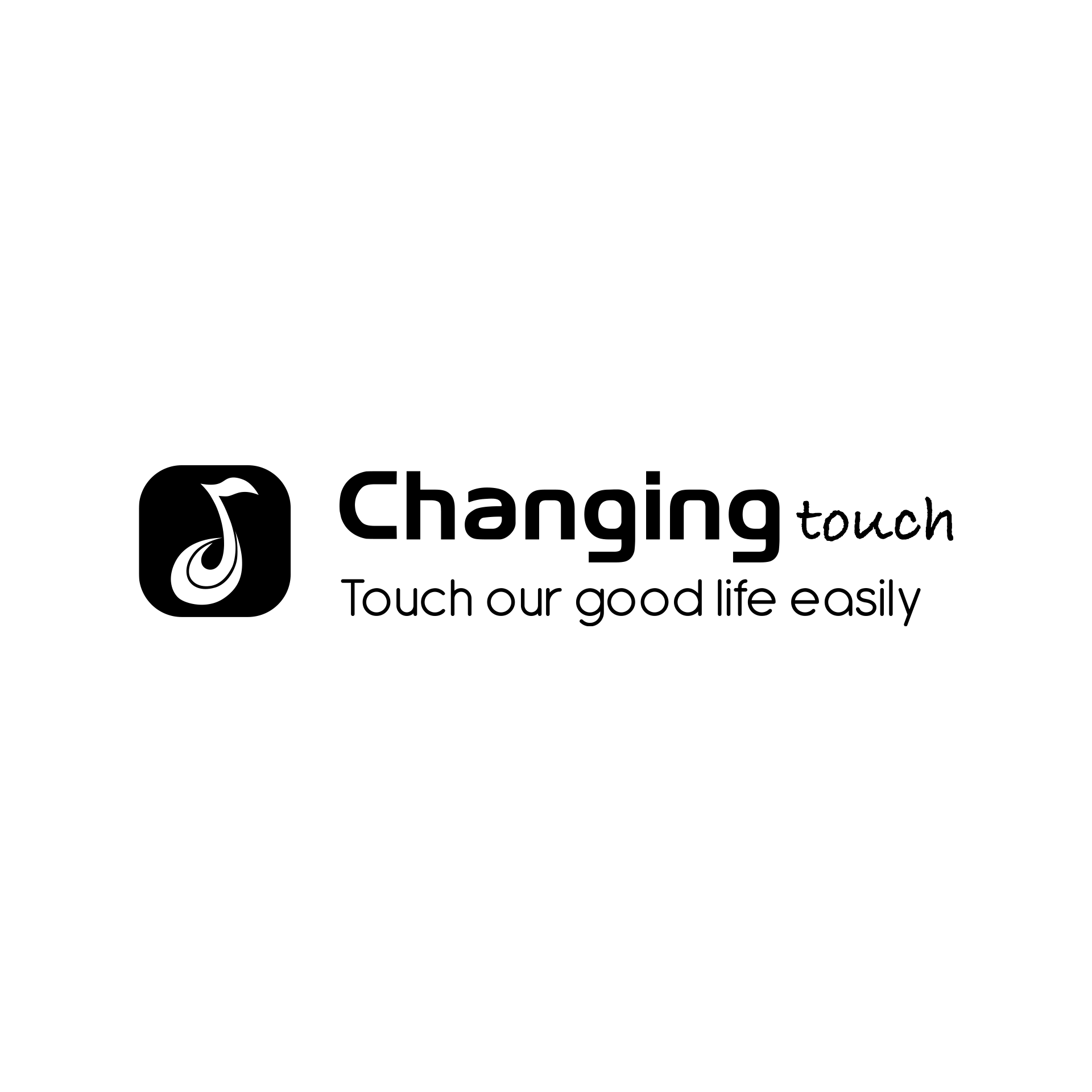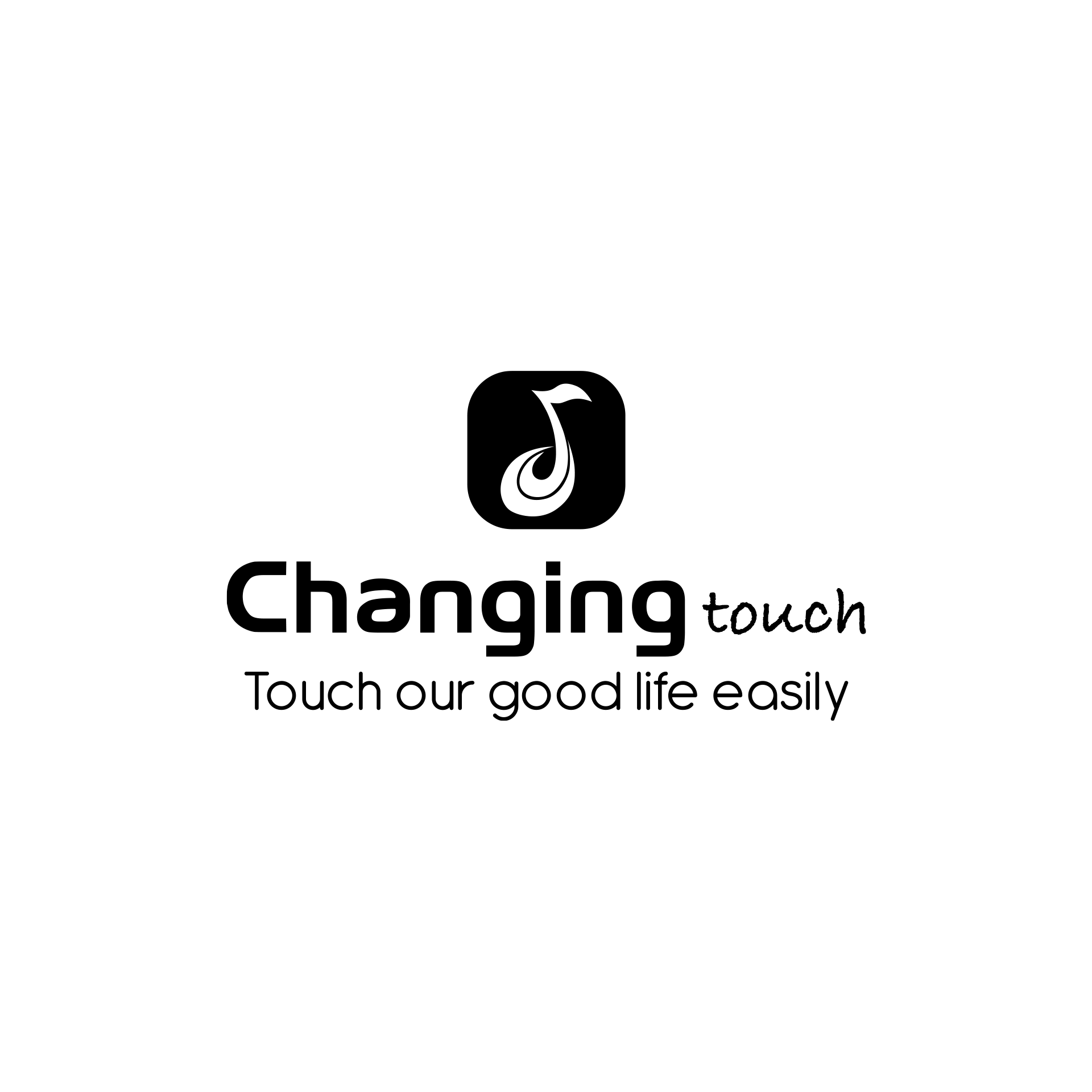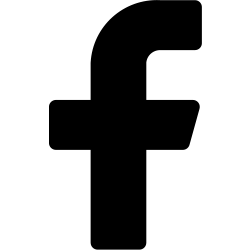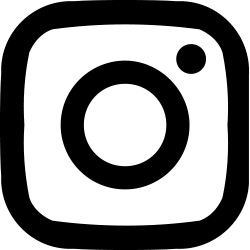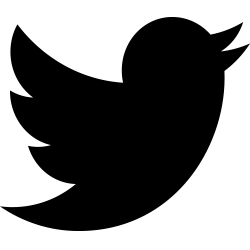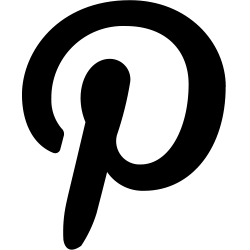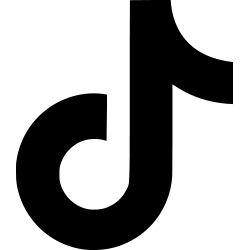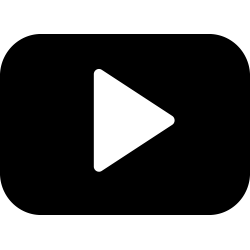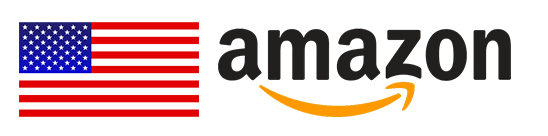How to activate Desktop Mode & connect X-Monitor
How to activate Desktop Mode & connect X-Monitor
Android 10 has been released for nearly 4 years, yet one of its best features, the Desktop Mode, remains relatively unknown. This is because it is technically hidden within Android 10, requiring the activation of development flags and support built into the stock launcher application. Now that Android has been updated to Android 14, this feature is still in development. Fortunately, developers of the Taskbar have found a way to make Desktop Mode on Android 10+ more functional, bringing a experience similar to Samsung DeX to certain devices.
For some background, Android 10 added a "Secondary Launcher" activity to Launcher3, the AOSP launcher app that Google's Pixel Launcher and many other OEM launcher apps are derived from. When an Android device that supports display output is connected to an external display like the X-Monitor 14, this Secondary Launcher activity is shown on the external display. However, because this Secondary Launcher is extremely barebones, it's not useful to use as a productivity tool. Third-party app developers figured out that it's possible for their own launcher apps to replace the stock launcher on the external display, and This is precisely what developer farmerbb implemented in Taskbar 6.0.(The Taskbar has now been updated to version 6.2)
Taskbar is an open-source Android app that puts a floating start menu and recent apps tray on top of any screen. Since it supports launching Android apps in freeform multi-window, it even comes pre-installed on Bliss OS, a popular Android port for x86 PCs. In early November 2019, farmerbb released a branch of the open-source Lawnchair launcher integrated with Taskbar. This gave us an early look at what Android 10's hidden desktop mode could look like with some development effort, but there were some glaring issues that needed fixing. The desktop mode user experience needed fixing so that freeform multi-window behavior worked as you would expect, the setup process needed to be cleaned up so you could control the DPI/UI without needing another app, and a better solution had to be found so that you wouldn't have to change your default launcher. Now, farmerbb has updated Taskbar to version 6.2 to address all of these issues.


Desktop Mode with Taskbar 6.0
Setting up Taskbar's desktop mode is quite easy:
1.In Developer Options, turn on "enable freeform windows" and "force desktop mode" and then reboot your device. (The latter may be unavailable on some OEM software like ZenUI/ROG UI, but don't worry if it's not there.)
2.Install Taskbar 6.0 (older versions won't work) from Google Play.
3.Open Taskbar's settings and go to "Desktop Mode." Enable it and grant the app permission to "display over other apps" as this is required for the app's floating start menu to appear. Then, set the app as your default home app. Don't worry, though, as the next prompt will ask you to set your preferred/primary launcher app, so Taskbar won't be hijacking your home screen. (Note that on some devices, changing the default launcher will disable Android 10's full-screen navigation gestures.)
4.Next, I highly recommend you follow the instructions to "enable additional settings" for desktop mode. This will allow you to lower the DPI so UI elements aren't enormous on the external display, to hide the navigation bar, and to even dim the phone's screen to save battery life while it's connected to the external display. You'll have to set up ADB access on your PC and run the following command:
adb shell pm grant com.farmerbb.taskbar android.permission.WRITE_SECURE_SETTINGS
(If you are using Taskbar's "Donate" version, replace "com.farmerbb.taskbar" with "com.farmerbb.taskbar.paid" in the above command.)
5.Finally, check to make sure that "usage access" has been enabled for Taskbar. Doing so will allow the app to show a row of your recently used applications in the start menu.
6.Now, simply connect your phone to your external display using a USB Type-C to Type-C cable (Your monitor should be capable of supporting Type-C input, similar to X-Monitor 14.) or via a USB Type-C to HDMI adapter.


Once connected, you can use the Start menu to launch applications, search for applications, add application ICONS to the home screen, open some system menus, and more. You can add/display widgets by clicking the icon next to the Start menu. You can launch multiple window instances, and in some cases (such as Google Chrome) there are multiple tabs. If you're connected to a portable display like the X-Monitor 14, you'll get the equivalent of a laptop experience.
Just imagine, all you need is a smartphone with Taskbar installed and a portable monitor, and you can work from anywhere in desktop mode, use the big screen for gaming, movies—no need to rely on a bulky desktop computer anymore!


There are many other options and changes in the Taskbar, so I recommend you to read the complete changelog provided here:
https://github.com/farmerbb/Taskbar/blob/master/CHANGELOG.md
Display Output on Android - Sadly Still Limited
Who might this be useful for? Samsung, Huawei/Honor, and LG offer their own desktop mode experiences, so you won't find much use out of Taskbar's desktop mode if you own a smartphone from one of those brands. However, if you have a phone from another brand that supports video transmission via USB-C (The list of compatible devices is provided at the end of the article.), and is running at least Android 10, you might find Taskbar's desktop mode functionality quite useful. For a more efficient desktop mode experience, I recommend using a Bluetooth keyboard and mouse. If you have a portable external display like the X-Monitor 14, you'll get an enhanced Taskbar experience. Because the X-Monitor 14 is precisely a 14-inch portable display equipped with a Bluetooth keyboard and touchpad. Interested in learning more about the X-Monitor 14?Buy now in Changing:https://changingtouch.com/x14_lite

Keep in mind that in order to actually make use of this feature, your smartphone must support display output. Qualcomm's Snapdragon 800 and 700 series chipsets natively support DisplayPort Alternate Mode over a USB 3.1 Type-C port, but some vendors (like Google) have disabled this functionality on their smartphones. If your device doesn't support DisplayPort Alternate Mode, then you may have luck using a DisplayLink-certified adapter and the DisplayLink Presenter app to mirror the phone's display. Screen mirroring using a DisplayLink adapter isn't as ideal as native desktop mode through a standard connector, but it's better than not having any display output at all! Fortunately, Taskbar can still be used if you're just mirroring your phone's display so long as the app is set as the default launcher, but you'll have to use the developer's SecondScreen app to change the resolution and density.
The biggest downside to desktop mode on Android right now is the limited app support. That means that a lot of Android apps out there aren't optimized for larger screens. Google wants to change that because broader Android app support for larger screens will benefit Chromebooks as well, but sadly, there's still a long way to go before most Android apps support larger screens. Thus, while using Taskbar, you may notice that some apps refuse to run or just look terrible, and there's not much you can do to fix that.
Download Taskbar 6.2
You can find Taskbar 6.2 in our Android download center:
https://changingtouch.com/android_soft
If you own one of the following smartphones/tablets, I recommend giving this app a try:
|
Device name |
Desktop Mode |
Device type |
Operating system |
Release date |
|
Asus ZenFone 3 Ultra |
- |
smartphone |
Android |
2016 |
|
Asus ZenFone AR Asus ZenFone Ares (rebranded Taiwan variant of ZenFone AR) - |
|
smartphone |
Android |
2017 |
|
Asus ROG Phone |
Supported accessories: Mobile Desktop Dock, TwinView Dock, WiGig® Dock Supported screen modes: Mirror mode, TwinView mode, Tablet mode |
smartphone |
Android |
2018 |
|
Asus ROG Phone II |
Supported accessories: Mobile Desktop Dock, TwinView Dock, WiGig® Dock Supported screen modes: Mirror mode, TwinView mode, Tablet mode |
smartphone |
Android |
2019 |
|
Asus ROG Phone 3 |
Supported accessories: Mobile Desktop Dock, TwinView Dock, WiGig® Dock Supported screen modes: Mirror mode, TwinView mode, Tablet mode |
smartphone |
Android |
2020 |
|
Asus ROG Phone 5 Asus ROG Phone 5s |
Some previous accessories are no longer supported due to different connector arrangements. Supports ASUS Professional Dock for HDMI, Ethernet, USB functionality. Supports built-in experimental desktop mode in Android, with Developer Options enabled. |
smartphone |
Android |
2021 |
|
Asus ROG Phone 6 Asus ROG Phone 6 Pro Asus ROG Phone 6D Asus ROG Phone 6D Ultimate |
Supports ASUS Professional Dock for HDMI, Ethernet, USB functionality. Supports built-in experimental desktop mode in Android, with Developer Options enabled. |
smartphone |
Android |
2022 |
|
Asus ROG Phone 7 Asus ROG Phone 7 Ultimate |
Supports ASUS Professional Dock for HDMI, Ethernet, USB functionality. Supports built-in experimental desktop mode in Android, with Developer Options enabled. |
smartphone |
Android |
2023 |
|
BlackBerry Key2 |
- |
smartphone |
Android |
2018 |
|
BQ Aquaris X2 |
- |
smartphone |
Android |
2018 |
|
Essential Phone [lower-alpha 1] |
- |
smartphone |
Android |
2017 |
|
Fairphone 4 |
- |
smartphone with swappable components |
Android |
2021 |
|
Fairphone 5 |
- |
smartphone with swappable components |
Android |
2023 |
|
Google Pixel 8(disabled by default; root access required to enable) |
It is possible to enable display output on a rooted Pixel 8 with the following shell command with adb. adb shell su setprop persist.vendor.usb.displayport.enabled 1 |
smartphone |
Android |
2023 |
|
HTC 10 |
- |
smartphone |
Android |
2016 |
|
HTC U Ultra |
- |
smartphone |
Android |
2017 |
|
HTC U11 HTC U11+ |
- |
smartphone |
Android |
2017 |
|
HTC U12+ |
- |
smartphone |
Android |
2018 |
|
HTC U19e |
- |
smartphone |
Android |
2019 |
|
HTC Exodus 1 |
- |
smartphone |
Android |
2018 |
|
Lenovo Legion Phone Duel |
- |
smartphone |
Android |
2020 |
|
Lenovo Legion 2 Pro |
- |
smartphone |
Android |
2021 |
|
Lenovo Legion Duel 2 |
- |
smartphone |
Android |
2021 |
|
Lenovo Legion Y90 |
- |
smartphone |
Android |
2022 |
|
Microsoft Surface Duo |
- |
foldable phablet |
Android |
2020 |
|
Microsoft Surface Duo 2 |
- |
foldable phablet |
Android |
2021 |
|
Motorola Edge+ |
Motorola's Ready For |
smartphone |
Android |
2020 |
|
Motorola Edge S (China variant) Moto G100 (global version for European market) |
Motorola's Ready For |
smartphone |
Android |
2021 |
|
Motorola Edge 20 Pro |
Motorola's Ready For |
smartphone |
Android |
2021 |
|
Motorola Edge 30 Pro (global variant) Motorola Edge+ 2022 (US variant) Motorola Edge X30 (China variant) |
Motorola's Ready For |
smartphone |
Android |
2022 |
|
Motorola Edge 30 Ultra |
Motorola's Ready For |
smartphone |
Android |
2022 |
|
Motorola Edge 40 Pro |
Motorola's Ready For |
smartphone |
Android |
2023 |
|
Motorola Moto X 40 (China variant) |
Motorola's Ready For |
smartphone |
Android |
2022 |
|
Motorola ThinkPhone |
Motorola's Ready For |
smartphone |
Android |
2023 |
|
OnePlus 7 OnePlus 7 Pro |
- |
smartphone |
Android |
2019 |
|
OnePlus 8 OnePlus 8 Pro |
- |
smartphone |
Android |
2020 |
|
OnePlus 9 OnePlus 9R OnePlus 9 Pro |
Note: works on most 720p/1080p displays, crashes on 4K displays |
smartphone |
Android |
2021 |
|
OnePlus 10 Pro (⚠ Note: OnePlus 11 is not supported) |
Note: works on most 720p/1080p displays. Does not support 4K displays. |
smartphone |
Android |
2022 |
|
OnePlus 12 (excluding OnePlus 12R) |
- |
smartphone |
Android |
2023 |
|
OnePlus Open |
- |
foldable phablet |
Android |
2023 |
|
OPPO R17 Pro (OPPO RX17 Pro in Europe) |
- |
smartphone |
Android |
2018 |
|
Oppo Reno 10x Zoom Oppo Reno 5G |
- |
smartphone |
Android |
2019 |
|
Oppo Find X3 Pro |
- |
smartphone |
Android |
2021 |
|
Oppo Find X5 Pro |
- |
smartphone |
Android |
2022 |
|
Oppo Find X6 Pro |
- |
smartphone |
Android |
2023 |
|
Oppo Find N3 |
- |
foldable phablet |
Android |
2023 |
|
Razer Phone [lower-alpha 1] |
- |
smartphone |
Android |
2017 |
|
Razer Phone 2 [lower-alpha 1] |
- |
smartphone |
Android |
2018 |
|
Sharp Aquos R5G |
- |
smartphone |
Android |
2020 |
|
Sharp Aquos zero5G basic |
- |
smartphone |
Android |
2020 |
|
Sharp Aquos R6 |
- |
smartphone |
Android |
2021 |
|
Sharp Aquos R7 |
- |
smartphone |
Android |
2022 |
|
Sharp Aquos R8 Sharp Aquos R8 Pro |
- |
smartphone |
Android |
2023 |
|
Sharp Aquos Sense 8 |
- |
smartphone |
Android |
2023 |
|
Sharp Leica Leitz Phone 1 |
- |
smartphone |
Android |
2021 |
|
Sharp Leica Leitz Phone 2 |
- |
smartphone |
Android |
2022 |
|
Smartisan R1 |
- |
smartphone |
Android |
2018 |
|
Sony Xperia 1 |
- |
smartphone |
Android |
2019 |
|
Sony Xperia 1 II |
- |
smartphone |
Android |
2020 |
|
Sony Xperia 1 III |
- |
smartphone |
Android |
2021 |
|
Sony Xperia 1 IV |
- |
smartphone |
Android |
2022 |
|
Sony Xperia 1 V |
- |
smartphone |
Android |
2023 |
|
Sony Xperia 5 |
- |
smartphone |
Android |
2019 |
|
Sony Xperia 5 II |
- |
smartphone |
Android |
2020 |
|
Sony Xperia 5 III |
- |
smartphone |
Android |
2021 |
|
Sony Xperia 5 IV |
- |
smartphone |
Android |
2022 |
|
Sony Xperia 10 III (⚠ Note: Xperia 10 IV, Xperia 10 V are not supported) |
- |
smartphone |
Android |
2021 |
|
Sony Xperia Pro |
- |
smartphone |
Android |
2021 |
|
Sony Xperia Pro-I |
- |
smartphone |
Android |
2021 |
|
vivo X70 Pro+ |
- |
smartphone |
Android |
2021 |
|
vivo X80 Pro |
- |
smartphone |
Android |
2022 |
|
vivo X90 Pro (Europe model) vivo X90 Pro+ (China model) |
- |
smartphone |
Android |
2022 |
|
vivo X Note |
- |
smartphone |
Android |
2022 |
|
vivo X Fold |
- |
foldable phablet |
Android |
2022 |
|
vivo X Fold+ |
- |
foldable phablet |
Android |
2022 |
|
Xiaomi Black Shark 2 |
- |
smartphone |
Android |
2019 |
|
Xiaomi Black Shark 3 |
- |
smartphone |
Android |
2020 |
|
Xiaomi Black Shark 4 |
- |
smartphone |
Android |
2021 |
|
ZTE Axon 9 Pro |
- |
smartphone |
Android |
2018 |
|
ZTE Axon 10 Pro |
- |
smartphone |
Android |
2019 |
|
ZTE Axon 30 5G |
- |
smartphone |
Android |
2021 |
|
ZTE Axon 30S |
- |
smartphone |
Android |
2022 |
|
ZTE Nubia Red Magic 6S Pro |
- |
smartphone |
Android |
2021 |
|
ZTE Nubia Red Magic 7 ZTE Nubia Red Magic 7 Pro |
- |
smartphone |
Android |
2022 |
|
ZTE Nubia Red Magic 8 Pro, 8 Pro+, 8S Pro, 8S Pro+ |
- |
smartphone |
Android |
2022 |
|
ZTE Nubia Z50 Ultra |
- |
smartphone |
Android |
2023 |
|
Sony Xperia Pro-I |
- |
smartphone |
Android |
2021 |
|
vivo X70 Pro+ |
- |
smartphone |
Android |
2021 |
|
vivo X80 Pro |
- |
smartphone |
Android |
2022 |
|
vivo X90 Pro (Europe model) vivo X90 Pro+ (China model) |
- |
smartphone |
Android |
2022 |
|
vivo X Note |
- |
smartphone |
Android |
2022 |
|
vivo X Fold |
- |
foldable phablet |
Android |
2022 |
|
vivo X Fold+ |
- |
foldable phablet |
Android |
2022 |
|
Xiaomi Black Shark 2 |
- |
smartphone |
Android |
2019 |
|
Xiaomi Black Shark 3 |
- |
smartphone |
Android |
2020 |
|
Xiaomi Black Shark 4 |
- |
smartphone |
Android |
2021 |
|
ZTE Axon 9 Pro |
- |
smartphone |
Android |
2018 |
|
ZTE Axon 10 Pro |
- |
smartphone |
Android |
2019 |
|
ZTE Axon 30 5G |
- |
smartphone |
Android |
2021 |
|
ZTE Axon 30S |
- |
smartphone |
Android |
2022 |
|
ZTE Nubia Red Magic 6S Pro |
- |
smartphone |
Android |
2021 |
|
ZTE Nubia Red Magic 7 ZTE Nubia Red Magic 7 Pro |
- |
smartphone |
Android |
2022 |
|
ZTE Nubia Red Magic 8 Pro, 8 Pro+, 8S Pro, 8S Pro+ |
- |
smartphone |
Android |
2022 |
|
ZTE Nubia Z50 Ultra |
- |
smartphone |
Android |
2023 |
Is your cell phone here? If yes, would you consider buying an X-Monitor 14? Come and have a look at our store:https://shop.changingtouch.com