Q: How to set up lock screen on smart display? If I don’t want my smart display to lock screen, what can I do?
A: To manage the lock screen function on your smart display please follow:
1.Click “settings” on the main interface. Search for “screen attention” and tab.
2.Choose the time for automatic locks creen that you want. Or choose “never” so that your smart display will never automatically lock screen.
Q: I am a iPhone User. How can I synchronize my Apple Calendar to Google Calendar?
A: If you are an iPhone user, you can also enjoy Changing Smart display which use Google Calendar as the agenda managing app. The proccess is easy, just do as follows:
- Go to App store, search for Google Calendar and install
- While the installing proccess please allow full access for Google Calendar
- Go to Settings
- Roll down to the bottom and choose "Apps"
- Choose "Calendar"
- Tab "Calendar Accounts"
- Tab "Add Account"
- Choose "Google"
- Sign in your Google Account
- During the signing in proccess, please allow full access to Gmail
- Open iPhone calendar
- Remember the events that are in your iPhone calendar or just add a new event. This will help you to make sure whether your iPhone calendar is synchronize to Google Calendar or not.
- Open Google Calendar and log in your google account
- Tab user avatar
- Tab "Manage accounts on this device"
- Turn on Default System account
- Go back to the calendar page to see if all the events in iPhone calendar is synchronized.
- Tab user avatar and switch back to your Google Account
- Make sure that your iPhone calendar is synchronized to your google calendar